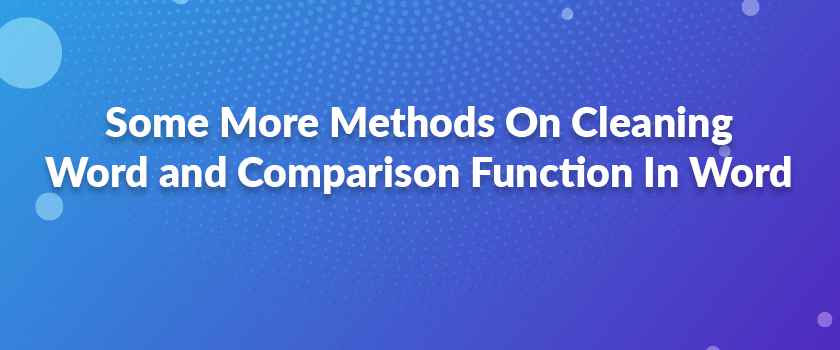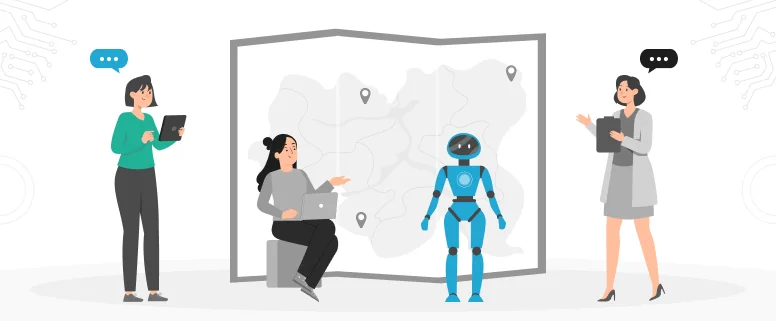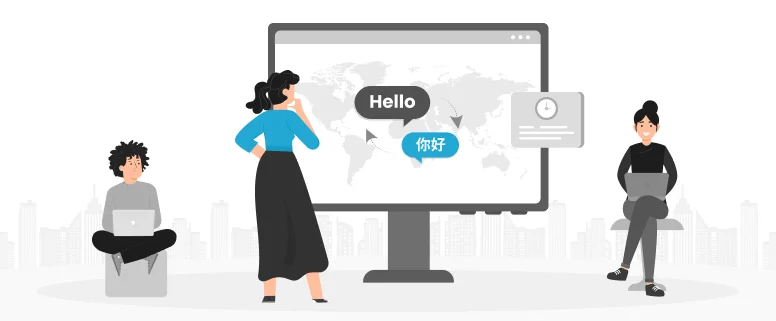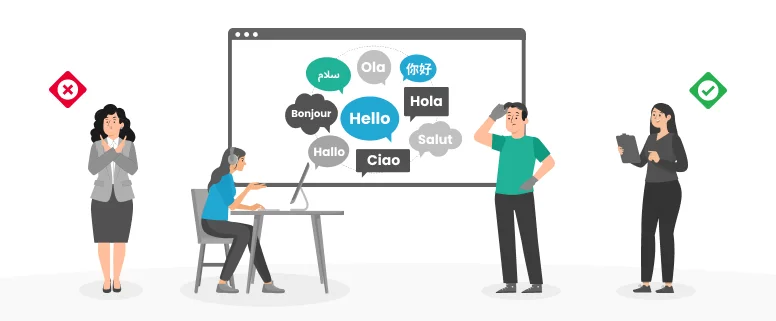I don’t know what happened to my Trados these days. When I clean word files with Trados, it usually warns “(-247467259): This file cannot be processed as TTX because it was saved as a bilingual document in Word”. At first, I thought it was something wrong with the documents. So I just deleted all the tracks by hand, which wasted a lot of time.
Then I asked my colleague for help as she was more experienced than me in this translation tool. She told me to save the format as rtf. I tried, and it worked. Later, I found all my documents cannot be directly cleaned with Traods. I used the method again and it still worked well.
However, if many projects are assigned to me at one time, it will be time-consuming if I tried to open each document and save it as rtf. When I was doing a project at home yesterday, found my Trados cleaned some document successfully with the same memory. Then I realized it was something wrong with my settings.
After consulting my colleagues and searching the Internet, here I recommended some ways to clean word file.
1. If the warning is “(-247467259): This file cannot be processed as TTX because it was saved as a bilingual document in Word”, you can just open your Trados, click Translation Memory Options>Tools, do not choose “TRADOStag XML workflow for Word .doc files”. Then you can clean file successfully.
2. If the warning is “Word could not convert the document due to an OLE/COM or file name error”. You can convert the file as rtf and clean it again. Or you can open the word file directly, choose “宏” and then choose “Tw4winClean.Main” in the blanket. But sometimes not all words can be cleaned, you need to check the file and delete extra tracks.
3. In many cases, you can convert the word file to rtf file, this can be very helpful because almost all the files will be cleaned without tracks.
4. Sometimes, when you clean a word file, the warning is “This Microsoft Word document cannot be opened because it has tracking changes turned on.” In this case, you can just open the file and choose Reviewing Menu, close the Revise button, and select “accept all changes”. After save the file, you can clean it with Trados successfully.
Learning the functions of Trados is very important to play a good role. Other technical functions are also required. During the learning of Trados clean functions, I also learned a very interesting function of Microsoft Word. If you have two translated versions of a file and you want to compare the two to see if they have anything in common or if you would like to see how many differences in the two file, Microsoft Word 2007 will help.
You can just open one of the files, choose Reviewing Menu, then choose Comparison button, click Comparison. A box will appear. You just choose the two file in each blank, and click OK. The window will appear two file and one file is marked with tracks. These tracks are different translation of the two file.