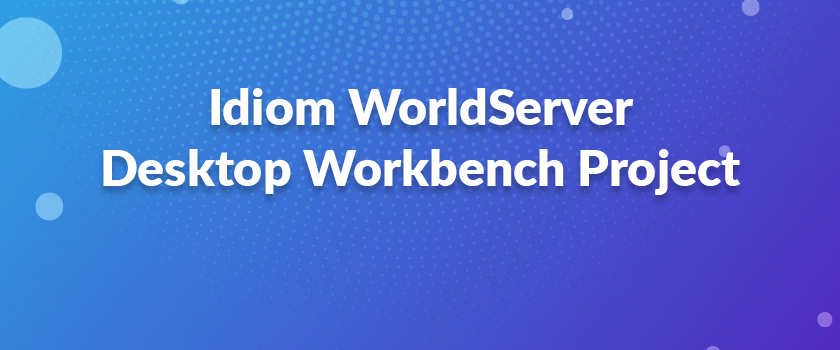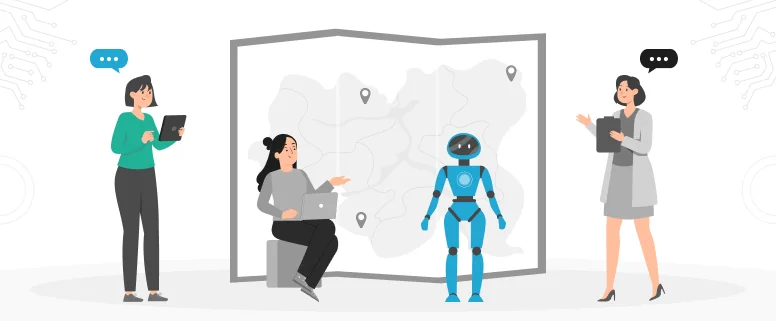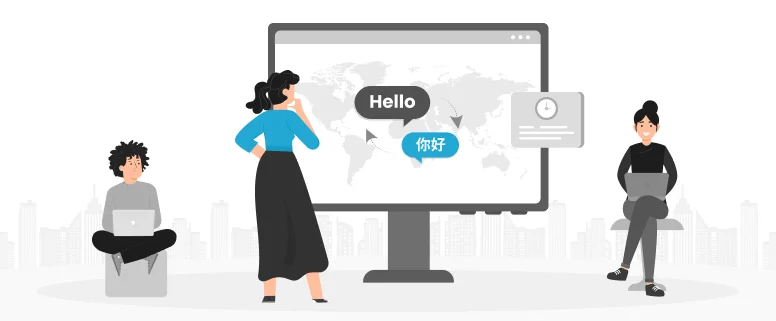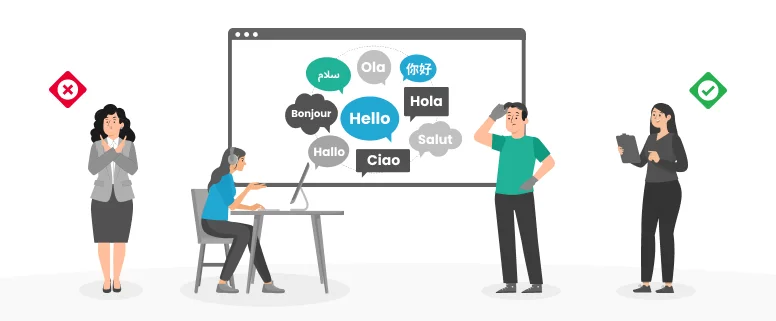Recently, I take over a translation project of English to Hong Kong traditional Chinese. The client send us the .xlz format files and the translation tool should be Idiom WorldServer Desktop Workbench.
As the target language is Hong Kong traditional Chinese, so we need to follow their style guide, for these project, there are something related to Punctuation that need to pay attention to, there are as follows:
1. Please use the following Chinese (double-byte) punctuations, instead of the English (single-byte) punctuations:
– hollow period (。), not (.)
– exclamation mark (!), not (!)
– quotation marks (「」), not (“”) or (‘’)
– colon (:), not (:)
2. Please keep the following punctuations in the single-byte form:
– dash (-), but add a single-byte space before and after it, unless it is at the beginning of the sentence
– parentheses (), but add a single-byte space before and after each opening/closing bracket when they are not at the beginning of the sentence or followed by other punctuation marks
3. Hollow periods should only be used at the end of complete sentences. No period should be used for links that consist only of an imperative sentence or an infinitive construction. An exclamation mark may be used if necessary. Links within plain text should have a period if it is a normal end of sentence.
Now, I will talk more about the translation tools of Idiom WorldServer Desktop Workbench.
Launch Idiom WorldServer Desktop Workbench. Go to File > Open, or double-click the .xlz file.
Browse the explorer to find the .xlz kit, select it and click Open. Check that the default location corresponds to your preferred location. The program automatically creates three folders the first time you open it: My projects (.wspr), My TDs (.wstd) and My TMs (.wstm).
Of course, you can also change the folders of these files. There is one thing that you must keep in mind: Every change that you make in the files will be automatically saved in the wsprj file, you don’t need to save the project specifically.
You must NEVER open the source .xlz file more than once and save it in the same folders, otherwise, the former files in these folders will be overwritten and all of your work will lose. If the project is big, you cannot finish it within one day and want to stop the work, please make sure to export your project, and then you can launch the project again to carry on working by double-clicking the exported project file.
Before translating I would recommend to check the following points:
Select All from the segment filtering picker, so all segments will be displayed and you won’t miss untranslated content.
Disable Toggle Sorting under View – Toggle Sorting. This function sorts segments by alphabetical order but in many cases they may be out of context.
Display tags under View > Display Tags.
Enable Auto Search.
To add ICE matches or 100% Matches to the TM press SHIFT+F12.
To save translated segment to the local TM press CTRL+Down Arrow to move to the next segment. Previous segment will get status “pending review” and flag yellow.
When you need to use characters that do not appear on your keyboard, you can either use the shortcut key or got to Tools > Character map.
Main keyboard shortcuts:
| Description | Shortcut |
| Analysis | Tools > Scoping |
| Check spelling | F7 |
| Concordance | CTRL + L |
| Copy source to target | F5 |
| Merge segment | Edit > Merge Segment |
| Get placeable | F8 |
| Get match from TM | CTRL + Number in TM Auto Search window |
| Get match from termbase | CTRL + E |
| Save translation into TM, move to next one | Ctrl + DOWN |
| Show Whitespace | View > Invisible Characters |
| Shrink Segment | Edit > Split Segment |
| Pre-translate current segment | Ctrl+R |
Pre-Delivery Checks and Delivery
The following checks should always be done before delivering a project:
Placeholders – Translation > Check Placeholders or CTRL + SHIFT + C
QA checking – Can be done either using Apsic Xbench and loading the .wsprj file in Xbench as a DejaVu/Idiom file, or using the consistency check in Idiom (Translation > Check Consistency > Check All Segments or CTRL + SHIFT + F8). Xbench preferred as the internal check in Idiom is quite cumbersome and time-consuming.
The project is automatically saved in the wsprj format when you close or interrupt the application. There is no need to clean the translation before exporting/uploading it.