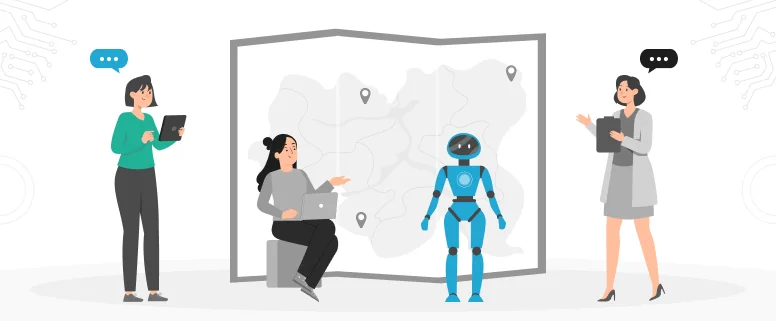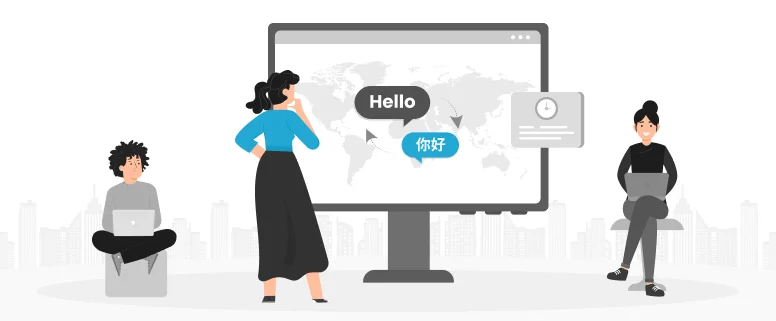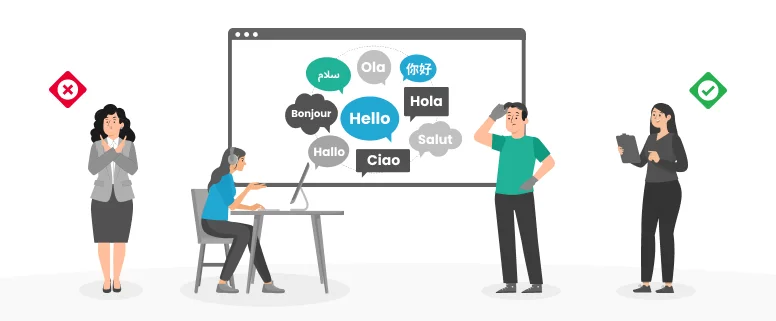In our daily work, Acrobat is frequently used, especially for DTP projects. As a project manager, you need to report anything unclear or queries to get the client’s confirmation, sometimes it is not easy to express your queries in words, or it will cause confusion in words, then to annotate in PDF file is the good way to help you to express yourself clearly.
As a translator, you will always be requested to review the whole file and annotate your review changes directly in PDF file for DTP updates. Please see below for how to use Acrobat to make annotation:
DO NOT: Do not edit any text directly in the PDF file. All changes must be indicated with annotations.
NOTE: Please write your comments as clear as possible, avoiding any confusion. Of course, you should use English to write your comments as your client may not understand your language.
Step 1:
Set yourself as the reviewer:
. In the File drop-down menu;
. select Document Properties; then
. select Description.
. Type your name in the Author field and click OK.
Step 2:
Make sure that the Commenting tools are visible.
. If your commenting toolbars are not visible, please go to View>Toolbars and select Commenting and Advanced Commenting.
Step 3:
Select the text that needs to be changed.
All of the tools you need for this are located in the Commenting. or .Advanced Commenting. toolbars.
Highlighting. tool ——-highlight the text you want to change or delete
Rectangle. tool ——frame the text you want to change or delete
Note tool—–put your comments. It is usually used to annotate global changes.
The three tools are used most frequently.
In the menu Text Edit, there is Text Edit tool, which is used to indicate the text which should be deleted, changed or replaced.