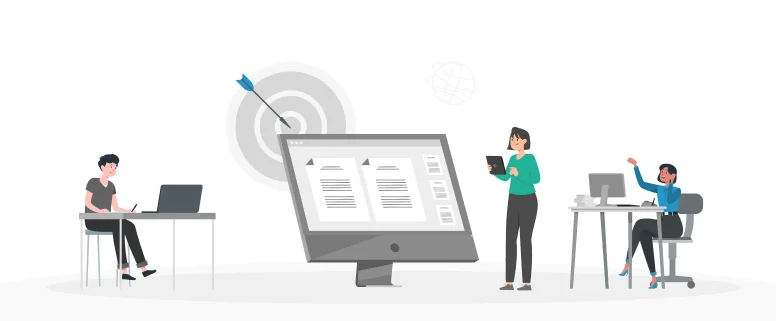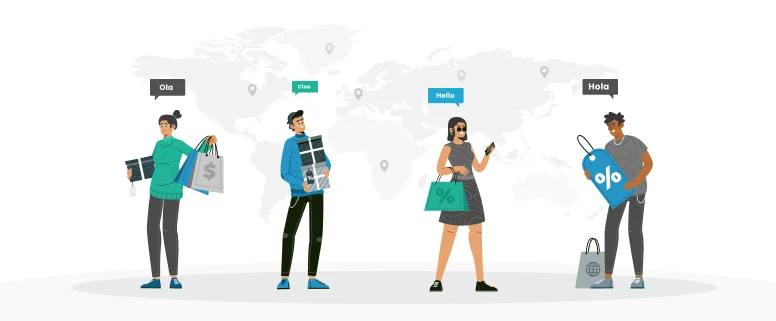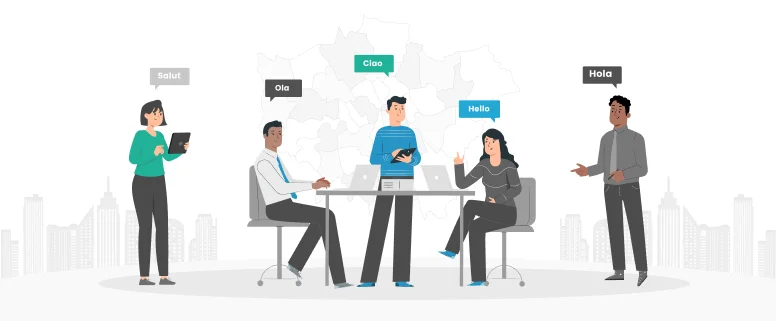What is Xbench?
Xbench is definitely an integrated reference tool aimed to give a clear and structured vie at the terminology for translation project. It’s a search tool that permits you to search for a term through different linguistic resources. More than just a searching tool, Xbench features Quality Assurance (QA) functions to do advanced checks for the files defined as ongoing translation..
Garbled text when loading Korean translation into Xbench
Due to the language code issue, when using Xbench 2.9 to check Korean translation, all of the Korean text will be displayed garbled as question mark ??????, this is really upset when project manage handling any Korean project, even though Xbench 3.0 has fixed this issue by presenting Unicode version, it is a paid version, for Xbench 2.9, it is totally free but non-Unicode version. In order to solve this issue, actually you can change your language code into Korean at your system control panel, but this seems bothering to do so.
So I would like to introduce a useful tool called “Microsoft AppLocale”, to Run legacy applications without changing language of non-Unicode applications (system locale)
AppLocale is a tool for Windows XP and Windows Server 2003 (also compatible with windows 7) by Microsoft. It is a launcher application that assists you to run non-Unicode (code page-based) applications/softwares in the locale with the user’s choice. Since changing the locale for your system takes a restart of Windows, AppLocale is very liked by western users of Asian applications.
The program installs itself in a subfolder of the Windows directory called “AppPatch”, then when launched prompts an individual for an executable to perform as well as the desired codepage. Additionally, it may build a shortcut in the start menu, located under Microsoft AppLocale, however you’ll be prompted by AppLocale prior to the program’s launch.
Read Also: Amusing Facts about Korean Language
How to use?
First please visit the office page:
1. Click the Download button to start the download, or you can choose a different language from the drop-down list
2. Click the downloaded apploc.msi file to instal AppLocale (simply click next to finish)
3. Open the tool and Follow the instructions on the wizard.
4. Don’t forget create a shortcut for Xbench!
The AppLocale setup program created a shortcut to AppLocale wizard under Start menu/All Programs menu. Make use of this wizard to launch a desired application. In the event you don’t understand the path of the prospective application, just drag & drop its icon on the “path” edit control.
Take a look at how we helped our client by localizing their project for Korean language. Click here to read the complete case study