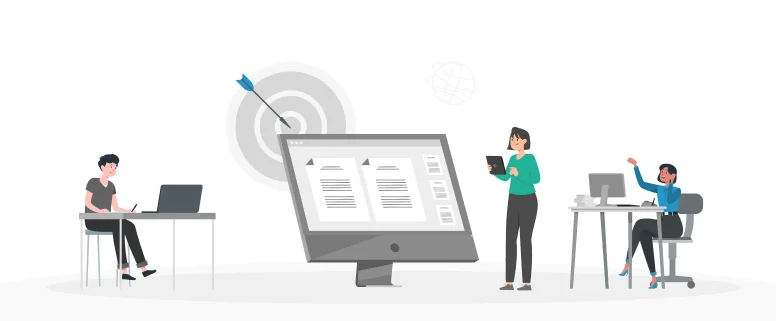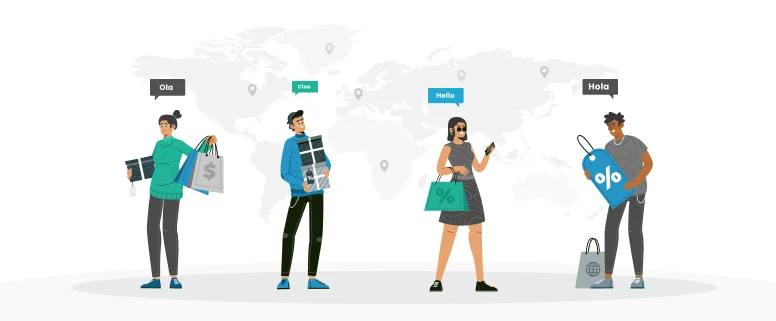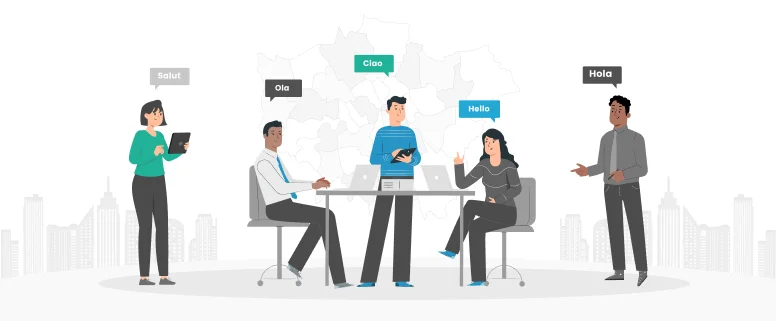As far as I know, there are two ways to create a TM:
Situations:
If you do not have a Trados Unclean (Dirty)file, but you have the Source English and the target translation file (CHS), you could use Winalign to make a TM.
Steps:
1: set up a project by winalign
Program—SDL International-SDL Trados—Winalign
2: Add source and target files into it
Select File — New—Files—Add source English—Add target translation—Clink Align file names—Click OK
3: After click OK, Please double click the file names: (please see the below pic for example)
4: Then the screen with the source and the translation will appear in the screen, Winalign will make them connected. But some of the parts are not correct. So you should manually to change the connection between the Source and target.
And finally commit all the units to WinAlign by clicking the right mouse in one of the target table (any one is ok).
5: Till here, you nearly finished the TM. But remember, there is an important step to follow:
6: When every connection is done, it is the time to export with txt format: File – export with txt format.
Note: the txt file is the exported TM, you could import to a new Trados workbench. Then the TM for this job is created now.
Situations 2:
If you have the trados Unclean file(the file that translated with Trados ):
The picture below is an example
If the file is the format as the picture I attached above, it will be much easy to make a TM:
Steps:
Descriptions:
1: Create a New TM with correct language;
2: Clean the unclean file, the TM will be automatically generated:
Detail steps:
1: Open a translation workbench
2: File—New—select the correct language pair (you could chose any language from the right column-Target languages)
3: click Create button and save with a name
4: As the target language I chose is Chinese PRC, so it is necessary for me to setup the Font to Songti
File- setup- SimSun (宋体) -OK
5: Clean the Unclean file to make it saved in the TM
Tools—Clean up—put the file you want to clean to the Clean up table:
Important notes: Please note that: you must select Update TM
6: Press Clean up Button, and waiting for the process. When the process is done, you have successfully finished and all the translations have been save to this TM you just created.