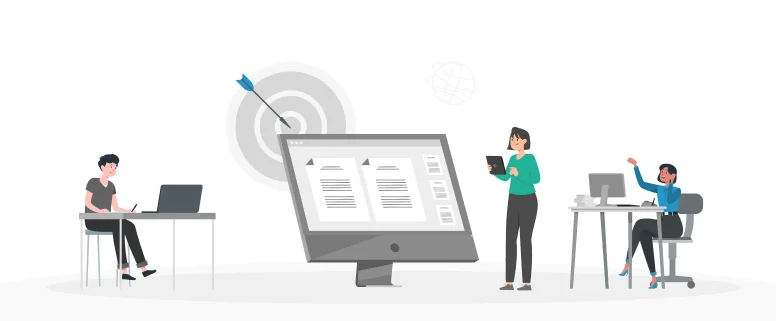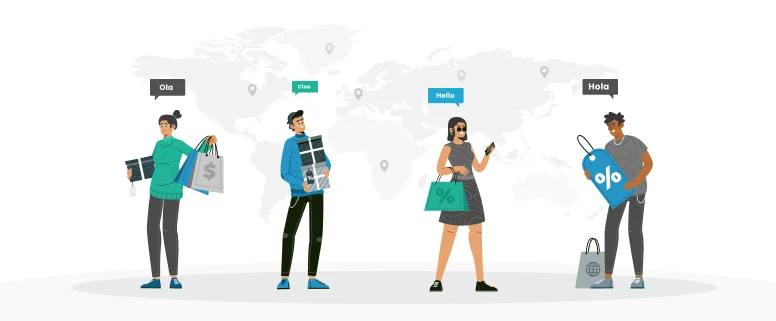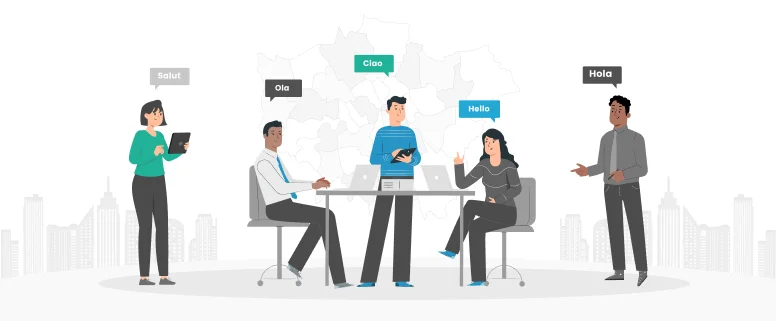If you don’t know trados shortcuts while you are working on a large project with Trados on your laptop, you may have to go up and down your screen to click on the toolbar buttons. How boring and time-consuming it is! In this case, you may wonder whether there are any TRADOS SHORTCUTS on laptop computer just like on desktop computer.
Fortunately, the answer is YES. Now I will introduce you some commonly used Trados shortcuts on laptop. Using these shortcuts will undoubtedly help you to deliver high quality translation in a quicker way. Therefore, that is what you must to know.
Description of Trados Shortcuts on Laptop
| Action | Shortcuts on Laptop |
| OPEN: Open a translation unit (TU) without searching for a match in the TM. | Ctrl+Alt+Home |
| OPEN/GET: Open a TU while searching for a match in the TM. | ALT+ HOME |
| GET TRANSLATION: Download a translation from the TM into the opened TU. | ALT+ SHIFT+ INSERT |
| RESTORE SOURCE: Remove the target segment from the opened TU. | ALT+ DEL |
| COPY SOURCE: Copy the source segment into the target segment of the opened TU. | ALT+ INSERT |
| SET/CLOSE NEXT OPEN/GET: Upload the translation from the current TU to the TM, closes the TU, open the next TU and download any matching translation for the TM. | ALT+ NUM+ [+] fn+Alt+/ |
| SET CLOSE: Close a TU while saving your changes or translation to this TU and into the TM. | ALT+ END |
| CLOSE: Close a TU, saving changes made to the file, but without uploading the new translation to the TM. | ALT+ SHIFT+ END |
| CONCORDANCE: Search for a source word (an English word, for example) selected in the file throughout all the sentences in the opened TM. | ALT + UP |
Now you already know and will benefit from Trados shortcuts while working on the laptop!