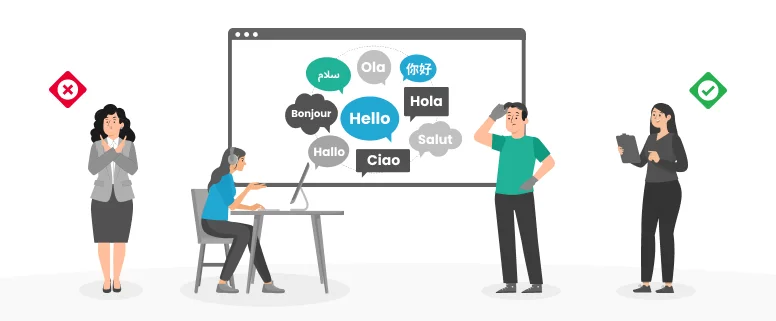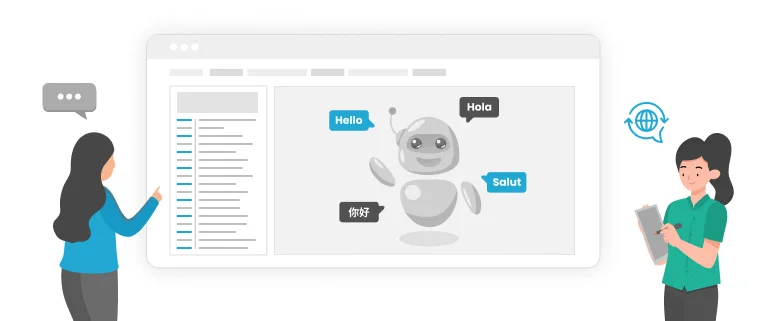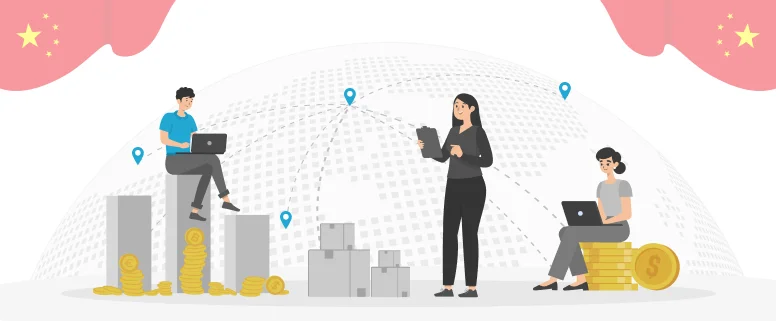First, make a simple introduction about TRADOS.TRADOS is a translation memory software, which is different from the KingSoft FastAIT. It will not translate for you, what it does just take a record on what you have translated and keep them in a database, which is called by us Translation Memory, or TM.
When you translate the same or similar sentences, TRADOS will remind or instead of you to finish the translation, at the same time, TRADOS can keep the text format of the source file effectively, which saves the translators a lot of trouble.
So you should translate by yourself first, what TRADOS will do just help you to enhance the translation’s efficiency. If you get skilled with TRADOS, you can increase translate speed by 2-4 times.
Okay, now let’s begin.
1、 11、 Create a Sample file by copying the followed information into a new word file and naming it as sample1.
Sample for Learning TRADOS. ( remark: please set the character font of the title in a bigger size.)
Mr. Ray is a translator.
Mr. Ray is a translator.
He was born in 1949.
Mr. Jason is a translator.
He was born in 2005.
They all use TRADOS in the process of translation.
Mr. Ray is a translator.
He was born in 1965.
Mr. Jason is also a translator.
He was born in 1980.
He runs a translation website called zftrans.com.
2、Prepare for the memory system
Clink Translator’s Workbench in the program group, (Workbench for short in the following text) , and access to the Workbench interface.
Clink File → New to create a new TM.
If you are the first time to use it, there will be a dialog box to let you input your user ID. And the syntagma, which are kept in TM will belong to this ID.
Then the Create Translation Memory dialog box will come, choose the Source language and the Target language, in our sample is English (United States) to Chinese (PRC), so choose the English (United States) in the Source language and Chinese (PRC) in the Target language, then clink Create, and the TM creation has been finished.
Next, a new dialog box will come and ask you where do you want to save the TM, you just save it in a suitable place, clink Save.
Go back to the Workbench interface, and clink File → Setup
In the Setup dialog box, clink Fonts, and set up the Source default font and the Target default font, serverally. Now you should pay attention that you’d better to choose the common fonts for both files, or it will lead to messy code during the translation process.In this sample, please set up the fonts from English (United States) to Chinese ( PRC) so we should choose the Source default font as Arial and the Target default font as SimSun.At last, clink “OK”.So the TM has been prepared.
3、Translation begin
Keep Workbench being working and open the sample1.doc, keep the Word file and the Workbench as what the picture showed, of course, this is not necessary, but it’s convenient and comfortable to see.Look in the word file, TRADOS’s buttons have been displayed, that is the red parenthesises.
Put the cursor in the title’s front,, clink the second button in the TRADOS’ tool bar, that is the (Open/Get) button, as the picture displayed, the interface is changed that there are a blue and a yellow frames , and the English syntagma which we want to translate is in the blue frame now.At the same time, the Workbench became changed, please pay attention.
What you need to do next, just input the translation syntagma into the yellow frame.
Clink the sixth button, which is the Set/ Close Next Open/ Get button.Now you will find that, the title has been changed into Chinese, and first sentence of the text has gone into the blue frame, and the yellow one is blank.In this picture.
Put the translation sentence into the yellow frame and clink the sixth button again.But this time, you will find, is different from last time, that is the first sentence has been changed into Chinese, but under it, there are two frames, one is blue and another is green, and it has been autoloaded with Chinese translation.
If you are careful enough, you will find that there is a 100% mark has been displayed in the button of the left side of Workbench.That is because TRADOS has remembered the first sentence after it was translated, and the second sentence is the same with the first one, so it’s accord with the Exact Match principle, TRADOS exported the translation sentence and added it into the green frame, automatically.That is TRADOS’ merit, do you feel excited with it?
Because the two sentences are a 100% exact match, so you need not do any amending, just clink the sixth button directly and go on to translate the next sentence.Well, this time, it’s a new sentence, which has not been seen before, so the frames are one blue and one yellow, and the latter is blank.
Input new translation sentence and clink the sixth button.Now there is another new situation, that the yellow frame is not blank, in normal circumstances it should be blank.The Exact Match of Workbench shows 86%, and the difference of the current syntagma and the last one by marking in yellow.
Then just need to do a bit adjustment in the yellow frame, you can go into the next sentence. Why this sentence was regarded as Exact Match? Do you remember that there is a sentence “ He was born in 1949.”? But this time is “2005”. So TRADOS has changed 1949 into 2005, automatically and treated it as 100% Exact Match. This is another charming features of TRADOS.
Then, go on.
When you want to translate this sentence, but don’t know how to translate “TRADOS”, don’t worry, you can use the concordance function of TRADOS.This function is one of the most charming functions for TRADOS, so you can keep the whole text with a consistent phraseology by using this function.What you should do just select the word which is in the blue frame and clink the 10th button of TRADOS, Then the Concordance dialog box will be opened, you can find the word, which has been marked in yellow in the former sentence you translated before.
You can finish this translation referring to the one in Concordance.Go on.Now you will find that the next sentences seems have been translated before, and you are bothered to clink the 6th button every time, so there is another more convenient way for you to do, that is the 7th button, which stands for the Translate to Fuzzy function. And you will find that TRADOS will instead of you to translate the next 4 sentences until the one that is not exact match.
The last one sentence left, input the translation sentence, then how to do when there isn’t sentence anymore. Clink the 8th button, which stands for the Set/ Close function. The two frames has gone, only Chinese left. The translation has been finished, you can close workbench now.
4、Document Clearning
It’s still early to say that you have finished the translation, because there still have many hidden information which are left by TRADOS in this file, and you need to clear them up. In the Word file, clink Tool→option. In the option’s dialog box, clink view bar. In this picture,
Clink the check box of “hidden text”→OK. Go back to WORD working area, and you’ll find that all of the English come out again and also some marks, which look like {0>. They are left by TRADOS. Now we need to clear the English and marks away.
In the select tools of WORD file, choose Macro,
Then choose tw4winClean.Main→
Clink Run, then when you go back to WORD file, you find that all of the marks and English have gone, only Chinese left. And now you can say that you have finished the translation. Look at the picture:
Sum up:
From the translation, you can know that the fonts of title and text keep their size of the origin text, which is another feature of TRADOS, helping us to save many composing troubles.
This is an internet article which mainly introduced how to translate word files by using TRADOS. Hoping it can help to the newcomers to get familiar with TRADOS as soon as possible and to catch a whale by throwing out a minnow. In order to do better in using TRADOS by exchanging experience.
Sum up:
From the translation, you can know that the fonts of title and text keep their size of the origin text, which is another feature of TRADOS, helping us to save many composing troubles.
This is an internet article which mainly introduced how to translate word files by using TRADOS. Hoping it can help to the newcomers to get familiar with TRADOS as soon as possible and to catch a whale by throwing out a minnow. In order to do better in using TRADOS by exchanging experience.