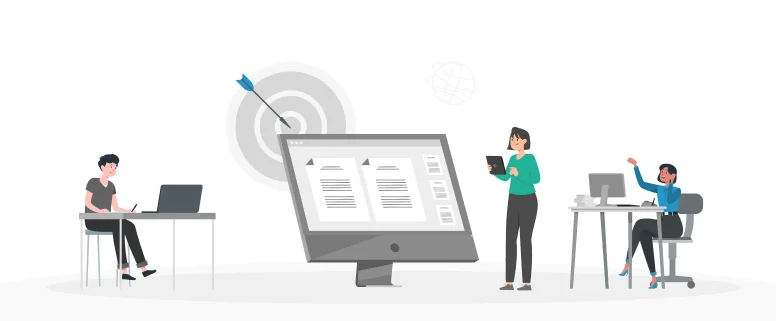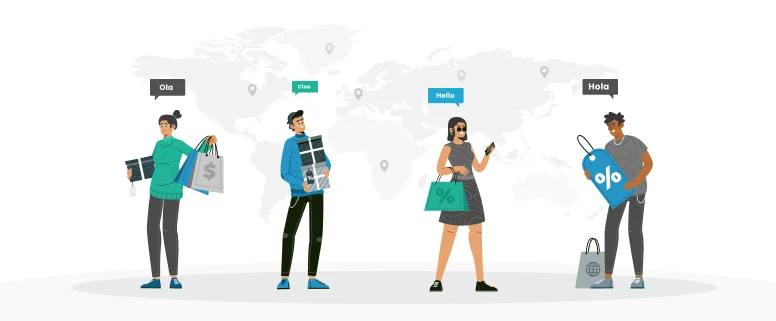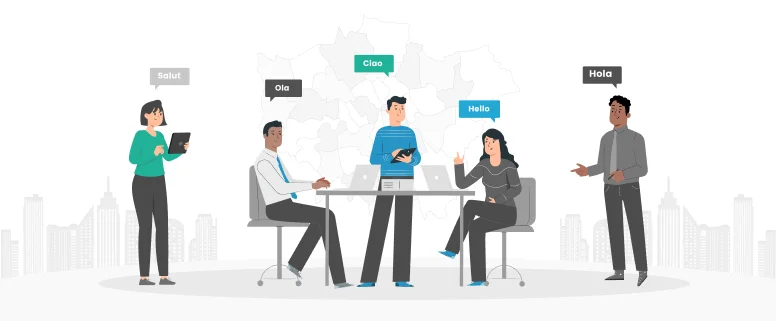When Project Managers prepare a file for translation, they would often encounter the below file format:
******************************************
Air Liquide is an international community of 42 300 people and thousands of others involved: suppliers, contractors, and agencies ..
Our activities lie at the heart of the most important challenges facing the planet. To meet these challenges, Air Liquide develops innovative technologies and sustainable solutions, optimizing the use of air and the planet’s natural resources, enabling progress and preserving life.
*************************************************
All the text in grey should not be translated and can not be touched. Once the translator carelessly deletes the content or change the content of the grey part, it would cause a huge problem while after-translation processing. Below is the solution.
Microsoft Office provides an easy way to protect the document to be edited by anyone unless they have password.
In this example, first of all, we must select all the grey text.
We go to Format->Styles and Formatting. This would open the “Styles and Formatting” panel at the right hand. Put the cursor in the text that need to be translated and the format would appear in the textbox.
In this example:
Click “Select All” button and all the text in the same format would be selected.
Then, we go to Tools->Protect Document….another pane will appear on the right with 3 options: Formatting restrictions, Editing restrictions, Start enforcement. We check the second options and in the Exceptions (optional) list, check “Everyone”.
Finally, in the Start enforcement option, you click the button labeled “Yes, Start Enforcing Protection”. A dialog will prompt up asking you for a password which you can set to whatever you with.
Click the “OK” button and it’s done.
Now, if the translator opens the protected Word document, they can not modify the protected part until they have the correct password.