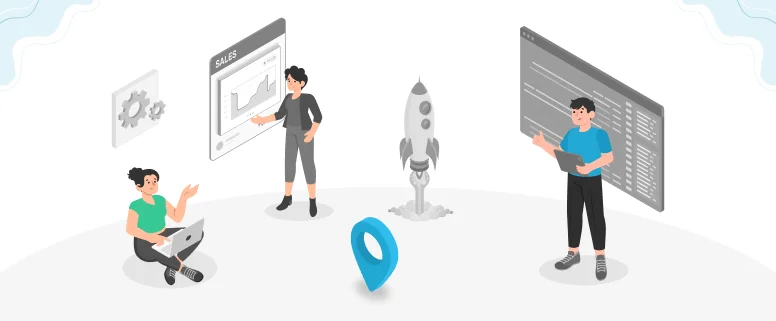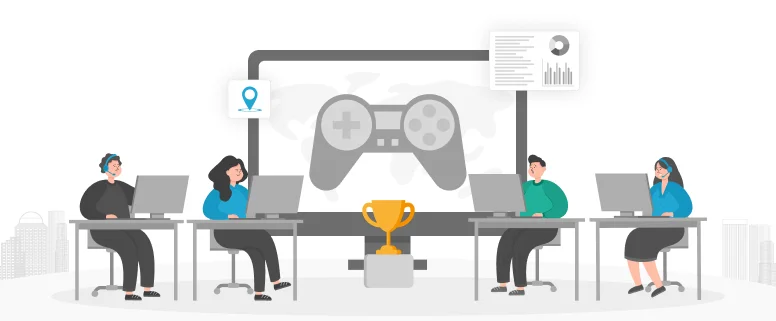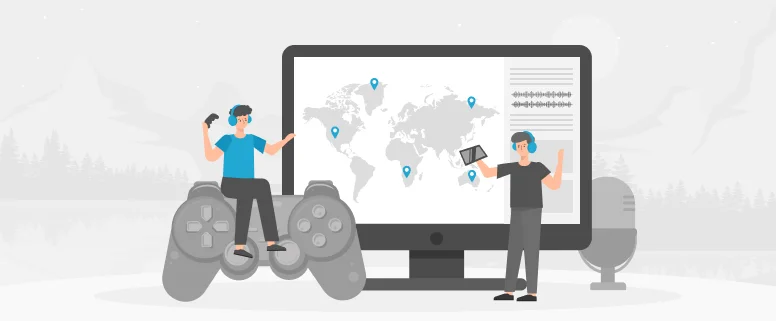Xbench is a very useful QA tool, which mainly checks the inconsistency in target, the inconsistency in source, tag mismatch, numeric mismatch, key term mismatch etc. errors in the translation.
Generally, we usually use Xbench to check the translation of the single file or multiple file, here would like to illustrate how to use Xbench to check the multiple folders for the same project.
To QA the multiple folders, please do the following steps.
1. Open the folders of the project which need to check, in Xbench menu, click Project and click Create New.
2. After clicking Create New, will pop up the following window.
3. In the above window, please click ‘Add’ button, will pop up the following dialog box.
In this window, as we can find, Xbench can check so many file type as listed above. Here would like to choose Trados Word File as an example.
4. After choosing Trados Word File, and click Next, will appear the following window.
In this window, if just would like to check the translation of the single file or multiple files, choose Add File, but to check the folder or multiple folder, please choose Add Folder, here we choose Add Folder.
5. To click Add Folder, will appear the following window.
6. In the above window, to choose all folders want to check, then click OK, then would pop up the below window.
7. In the above window, to click Next. And in the following window, please tick Ongoing Translation and Key Term, then click Next.
8. Then click Property in the pop-up window, and tick Ongoing translation and Key term, then click Next, would appear Project Property window as follows, and click OK.
9. Then would carry out QA process, click QA button on main menu of Xbench, and choose Check the ongoing translation, will show all errors in the chosen folders, just like the following window.
In the above list, we could easily see the Inconsistency in Target, Inconsistency in Source, Numeric Mismatch, KeyTerm Mismatch, Double Blank etc errors, and the errors in which file, so we could find the specific file to correct such error. The list is very simple and clear, and very easier for us to quickly locate the error and make the corresponding correction.
After doing manual check for one project, it is very necessary to operate QA tool to check again, it is helpful for us to detect the errors which the person ignored.