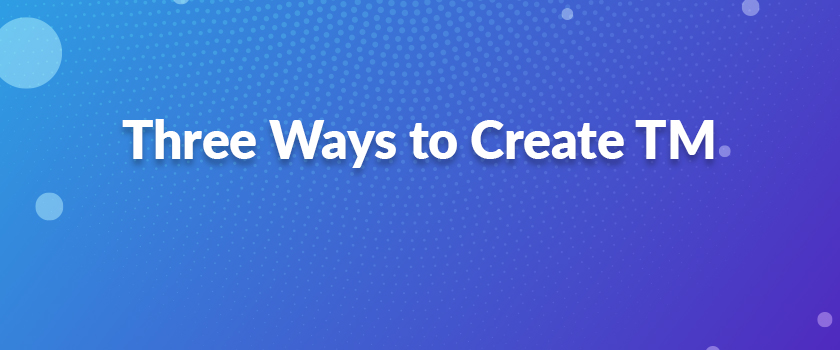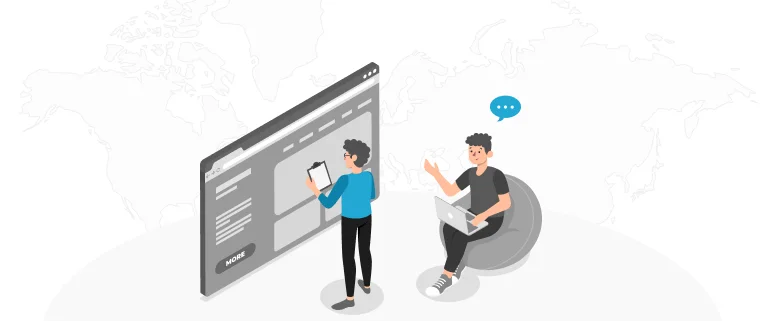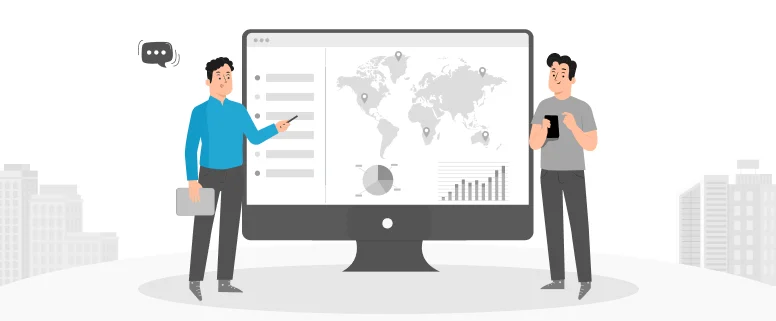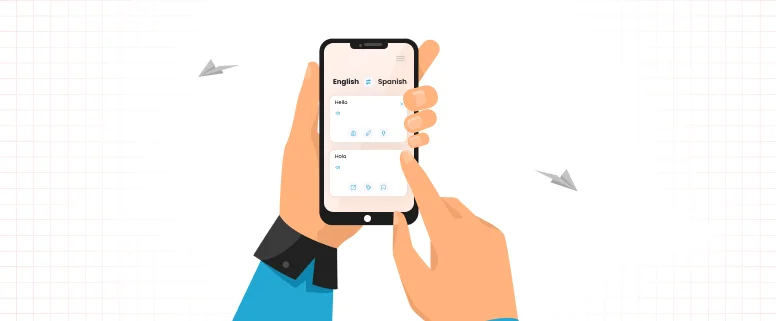Suppose there is a totally new project coming to you without TM, but with relevant reference files, such as the previous translated files, glossary and so on, but no TM. Could I use the reference file to create a TM for better use? The answer is “YES”. In order to use reference files effectively and expedite the translation speed without sacrifice the quality, you can use one of the below three ways to create TM to make leverage for translated segments.
Let me start with the first method.
For the first method, here I call it as “way of definition”, below is the step:
1. Prepare an excel file, put the source and target in the same sheet, different column;
2. Insert a column before source, and add “” (you can add the actual source language code you need, here I use EN-US as example) to define the source;
3. Insert a column after target, and add “” to define the target;
4. Insert a column between source and target, and add “” (you can add the actual target language code you need, here I use ZH-HK as example)
Now you will get an excel sheet as below:
Surely, you can make more definition as you need.
5. Save the excel file as.txt file.
6. Create a new TM
7. Import the. Txt file
Note: you need to add the heading element into the .txt file, or you cannot make successful import.
Second method, it is called “creating a TM from a Tab Delimited File”, see below step:
1. Open the source file and convert it to a two column in Microsoft Word, if it’s not already.
2. Select both columns and select “lay out”-à”covert to text”
3. Select “tabs” under “separate column with”
4.Save the file as .txt file using Unicode
5. Open SDLX
6. Select “TM” -> “Import a Translation Memory…”
7. Select “Create New Translation Memory”
8. Go to “Next”, and select the “Import from: Delimited format files”, and then select “Next“
9. Add the TXT file you created from step 4, and select “next”
10. Select the source and the target language
11. Select the delimiter used in the import files as”Tabs”
12. Add Source and Target to the Selected column, and select Next
13. Choose either Overwrite the existing translation segment, or Add a new segment to the Translation Memory
14. Choose “finished”, now you get a SDLX Translation memory.
15. If you need TMX format, please select “TM” -> “Export” -> “TMX Format”
16. Select “All Languages”, and select “Next”
17. Keep the default setting and click “next”
18. Save the export file where desired and select “finish”
Now what you get is TMX file and you just need create a new Trados TM or use previously existing Trados TM to import this TMX file.
Third method, you can use the tool, WinAlign, for detailed steps, you can directly refer to https://www.ccjk.com/blog/winalign-operation-manual-partⅠ/ and https://www.ccjk.com/blog/winalign-operation-manual-part-Ⅱ/
In short, you can use anyone of the above mentioned ways based on the original reference files you have at hand.