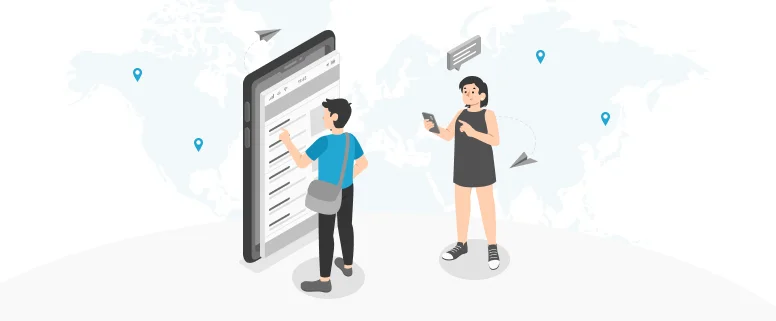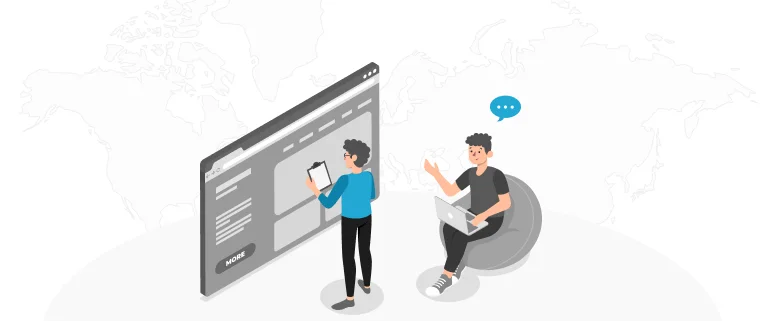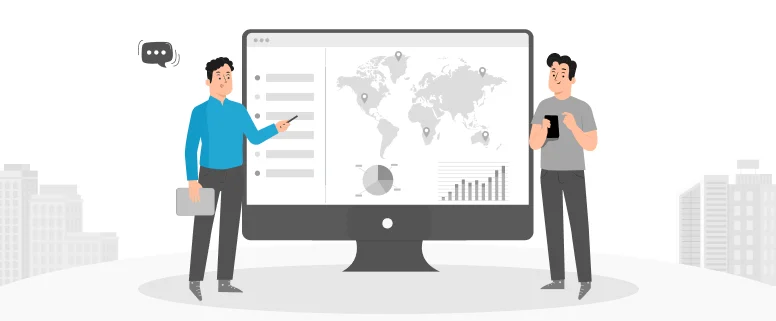When a manual is compiled in MS word and is required to be translated, you will meet many format issues which you must solve before submission. You cannot just make “clean up” and directly deliver the so-called “clean”, but actually “dirty” file to your client.
If you do so, I am sure what you can get is the clients’ complaints. So we cannot completely rely on Trados “clean up” function. As a PM, you must check and manually adjust the format for the whole file to make sure that the file is in good order based on the source.
It is easy to adjust some format such as font, font size, font color, italic, bold, line break… but there are also some format issues which is not easy one, you are required to command further knowledge about the function of MS word.
Below are two issues which we always met and the method how to resolve.
How to create TOC
If the source TOC is written by “field code”, it will be a piece of cake, you can just update “field” to get an updated TOC after the whole translation is finished. But if not, what is the best way to get a perfect TOC? Here you go with the steps”
1. clean up to get “clean” file by Trados;
2. go to the section of TOC, delete the preamble between the contents and page number;
3. put the cursor on guage and left-click the mouse, the below dialogue is popped up:
5 choose “flush right” and the preamble you want, then click “set”:
6 press “Tab” button between the contents and page number.
Now, you will get perfect TOC.
How to create index/reference
Index/reference tends to be destroyed during the process of “clean up”, see below example:
Source:
4 click “Tab stops”:
Target:
So we should repair/create new index by “Makers”. Here are the steps:
1. press “Ctrl” and click the first item to visit the link to locate the page number. For example, we know the first item is in page 11 of translation version.
2. go to page 11, choose the tile and go to “Insert”, choose “Makers”, add new “Maker”.