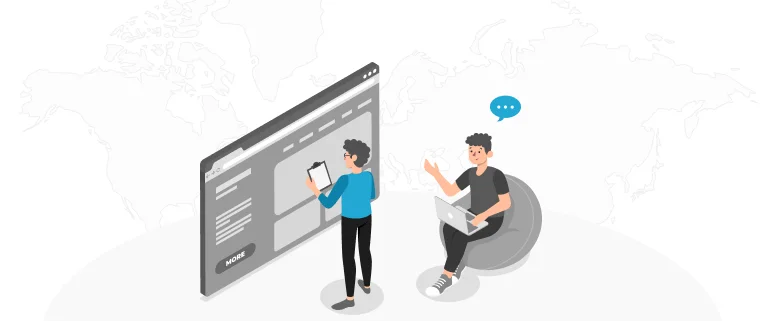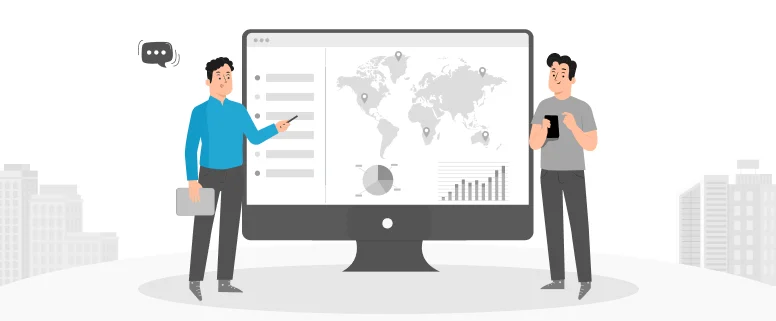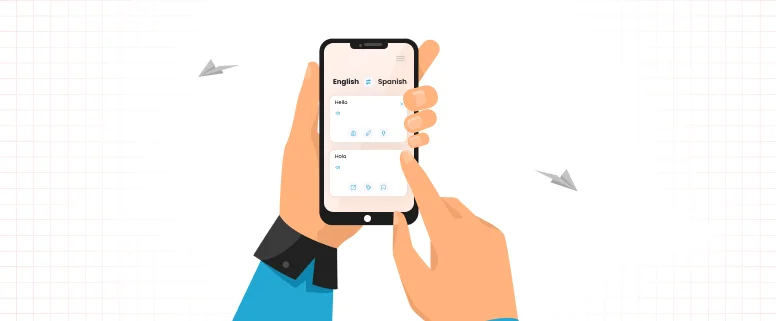We usually do QA or editing in Trados 07 in the daily work, and seldom do the proofreading or QA work in Trados 2011.
In the last several days, I handled one project and was asked to do the proofreading in Trados 2011, and the client provided us the online TM, so we need to set up the online TM in Trados 2011 interface.
How to perform the proofreading work in Trados 2011, do the following steps:
Step 1. Set up TM
To set up TM in Trados 2011, do the following:
1. Click Project in menu bar and choose Project Setting.
2. In the above window, click Project Setting and would pop up the below window.
3. In this window, to click Add. If TM is sdltm format, please choose Open File Translation Memory, if TM is online format, then please choose Server File Translation Memory.
For the first connection to online TM, you will have to identify the memory server, to identify the server, please do the following:
1) To click the Server button in the above window.
2) Click the Add button.
3) Fill in the dialog box as the client provided information.
4) Click OK.
Step 2: Perform the proofreading in Trados 2011
To do the proofreading work, do the following:
1. Double click the sdlxliff file and open it directly.
2. In this dialog box, we could choose All Segments, New Translation Context, 100% Match, Draft etc to proofread the corresponding segments.
3. If the client just ask to proofread unmatched segments, we could choose Draft directly, and would just display the unmatched segments as follows:
4. In this window, to contrast TM with the translated segments, if the translated segment is different from that in TM, and you think the translation in TM is more accurate, could make change to the corresponding segment. After making change and pressing Enter+ Ctrl button, would appear one check mark in front of the symbol pencil, as illustrate below:
5. For the translations that you are not quite sure, could press F3 button and enter the word you want to search, here take ‘Large Display’ as an example, after doing the above action, would display all the translations related to the word ‘Large Display’ in the search field, as follows:
6. After checking all the segments which the clients asked, and please make sure there is one check mark in front of all segments in every file, and the check mark 100% symbol would appear at the lower right of the file.