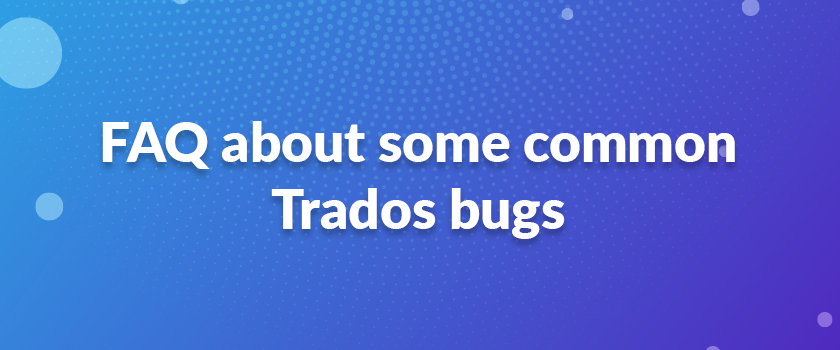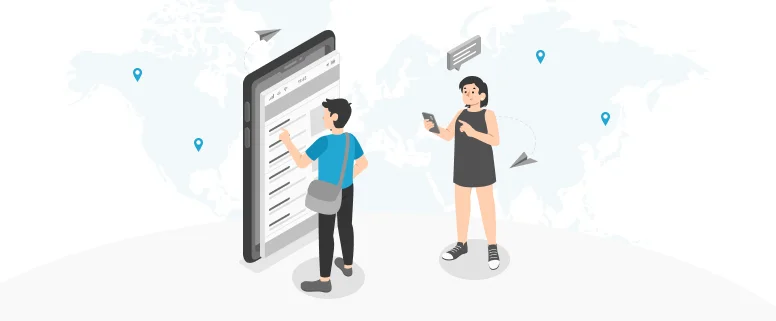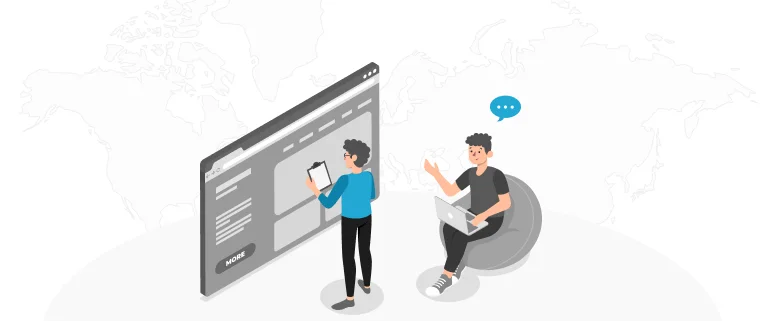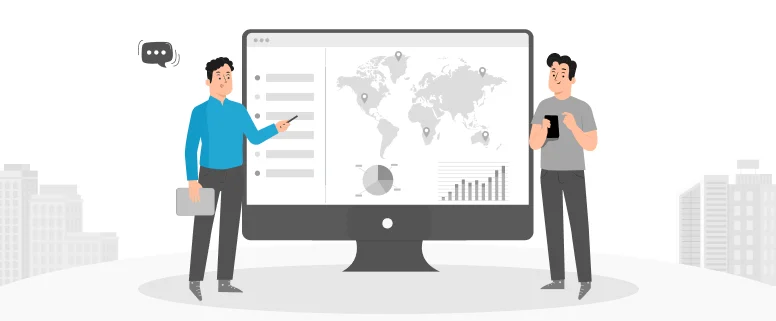This FAQ documents some common Trados bugs when translating in MS Word that do not have easy fixes. An explanation of each bug and a fix or a workaround are offered.
Q: I am translating some HTML files in TagEditor. There is a file that from a point onwards, all I see is the actual HTML code instead of the TagEditor tags. Why is this happening?
A: This is caused by a TagEditor bug. Whenever there is an HTML tag with an attribute that isn’t empty and it has an additional quote after it, TagEditor gets confused. Here is an example of what triggers the bug:
There shouldn’t be a second double quote after the word Overview. To fix this bug, you can use one of the following two options:
– open the file with a text editor and look for two double quotes, find the occurrence that’s causing the problem, and delete the second double quote.
– find where the problem is happening in TagEditor, open the file with a text editor and search for a word or a sentence that appears right before the text becomes all HTML. This will help you pinpoint where the double quote appears.
Q: My project has UK English as a target language. When I create an UK English TM and try to import the TM I got from the translator, all segments appear as invalid. Why is that?
A: By default, US English and UK English are considered by Trados as the same language. Because of that, any US->UK or UK->US segments are disregarded. To differentiate between US English and UK English when importing TMs, make sure the “Check Matching Sub-Languages” check box on the Import dialog box is checked.
Q: I am using Word to translate a document into a single-byte language, and I am getting 100% matches from Workbench that have Chinese or Japanese characters in them, which corrupt my accented characters.
A: This is because there is more than one non-Western language enabled within the Microsoft Office Language Settings. Follow this link for a workaround for this bug:
Q: I am translating a help document. I went into the footnotes to translate the page title or the keywords, and once I was done with that segment, all my Word toolbars disappeared and I cannot bring them back.
A: This is yet another Trados bug. You will have to make changes into the Windows registry to recover the toolbars. Follow this link for a step-by-step process:
Q: I am trying to create a blank TM for one of the languages in my project, but that language doesn’t appear in the Create Translation Memory dialog box.
A: Trados only displays the languages that are currently supported by your Windows Regional Settings. To add the necessary languages, you’ll have to add them using the Regional Settings (Windows 2K) / Regional and Language Options (Windows XP) applet. During this process, the necessary input methods and fonts for the new languages will be installed in your system. You’ll need the Windows 2K/XP installation CD, or access to it if it’s available on a network share.
Q: Some Word documents for my projects have bookmarks or cross-references. If I translate the documents segment by segment, they become corrupted.
A: Trados uses its own bookmarks as part of its Word macros, which are triggered when clicking on the Trados toolbar buttons. Because of this, any bookmarks or cross-references that may appear in a particular segment will likely become corrupted. Trados offers a Word template, called Bookmark Handler, which can be used to pre-process and post-process the documents and avoid this issue.